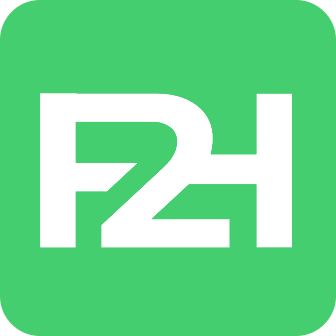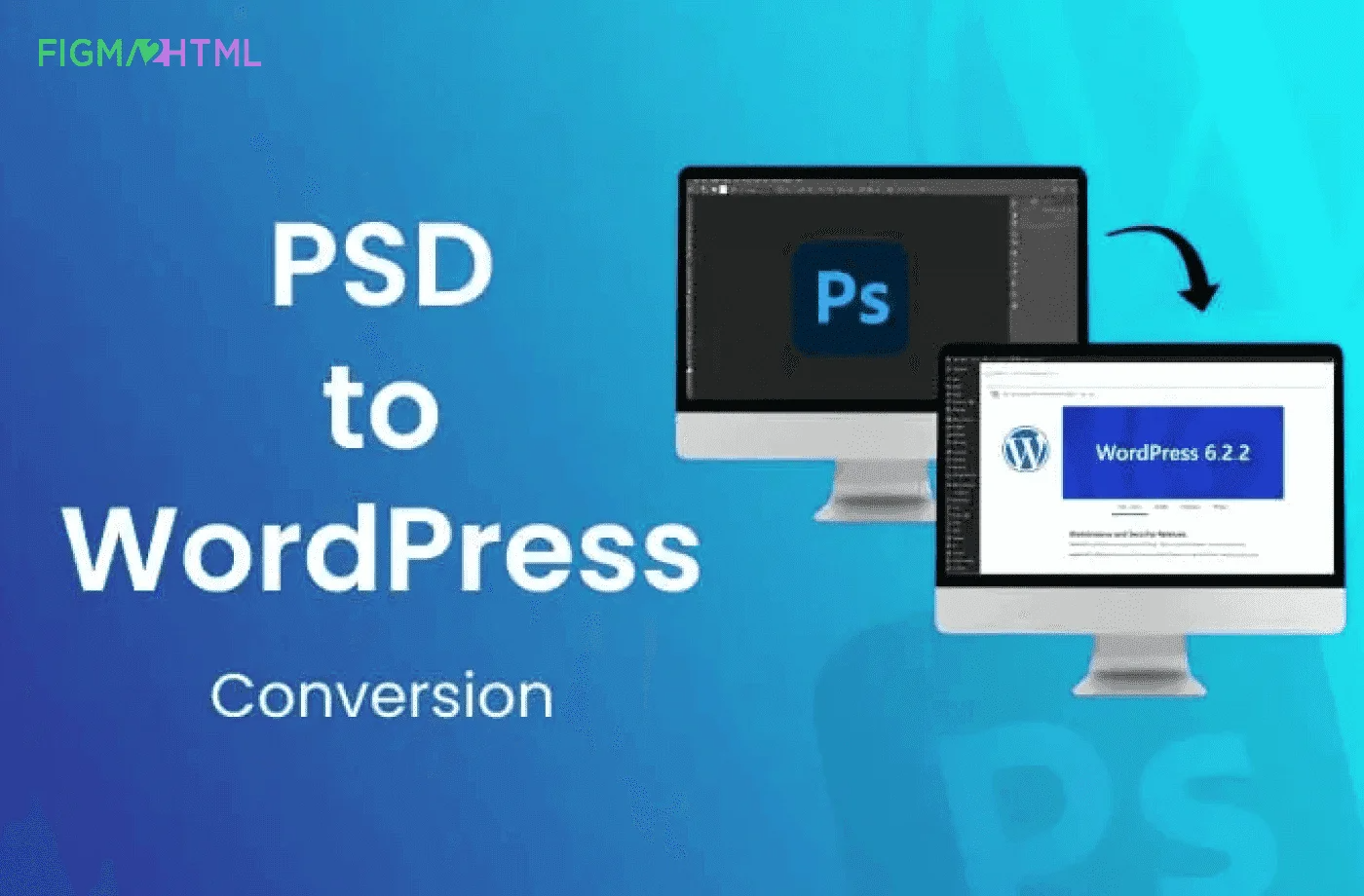We are Figma2html — a passionate and detail-oriented team of designers and developers. From UI/UX to fully functional websites, we craft quality digital experiences with a strong focus on communication, collaboration, and timely delivery. At the core of everything we do is a commitment to excellence and long-term client support.
PSD to WordPress Conversion Process: Ultimate Guide (2024)
As we know, WordPress has become a super CMS for website development that is used to make a business website stunning and appealing to users.
It was released on May 27, 2003.
As per analysis, around 455 million websites are using WordPress globally.
Today, it’s very popular because of its ease and flexibility. It’s enough to develop any kind of website.
Having a professional and creative website can bring a good ROI, and WordPress has the ability to help you develop a website beyond your desires.
Anyway, let’s understand first.
What is a PSD to WordPress Conversion?
PSD to WordPress conversion is important in web development. It permits designers to bring their visually attractive Photoshop styles to life as interactive and vibrant WordPress sites. This conversion entails taking the fixed PSD style data, basically pictures, and equating them to HTML, CSS, and PHP code that can be effortlessly incorporated into the WordPress system.
Every design element, from format and graphics to typography and interactivity, during this transformation, is carefully coded to guarantee that the last WordPress theme faithfully replicates the original PSD layout. This procedure empowers website proprietors to harness the power of WordPress, a common and simple content management system, while protecting the visual integrity of their primary layout.
PSD to WordPress conversion bridges the gap between layout and capability, creating responsive, feature-rich, and easily workable internet sites that can accommodate the varied demands of online businesses and people alike.
PSD to WordPress Conversion Process: Step by Step
Let’s dive into the step-by-step guide for PSD to WordPress conversion.
Step 1: Planning and Prep work
Before starting the conversion procedure, extensive planning and preparation are critical. Below are the vital factors to consider:
Gather the Necessary Resources
Gather your original PSD documents, ensure accessibility to the Photoshop software application, establish your growth setting, choose a text editor, and install WordPress.
Evaluate the PSD Design
Scrutinize your PSD designs and identify the essential elements that must be translated into WordPress. This step helps you plan the conversion process effectively.
Strategy, Design, and Structure
Sketch a blueprint of your WordPress theme’s format and framework. Create the required pages and consider the architectural components shaping the user experience.
Careful preparation and resource collection lay the foundation for an effective PSD to WordPress conversion.
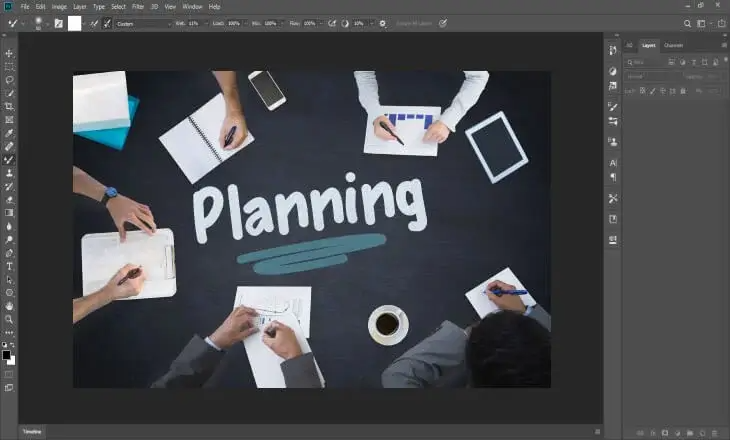
Step 2: Slice Your PSD Designs
Slicing your PSD designs includes manually drawing out layout elements from the PSD data and transforming them into code for web development. This process consists of:
Creating New HTML Data
Start by producing new HTML data that will be the basis for your website structure.
Cut PSD Design into Images
With the sliced-up photos from the PSD file, start coding the HTML structure of your website.
Code CSS Styles
Once the HTML framework is in place, code the CSS styles to achieve the desired visual appearance.
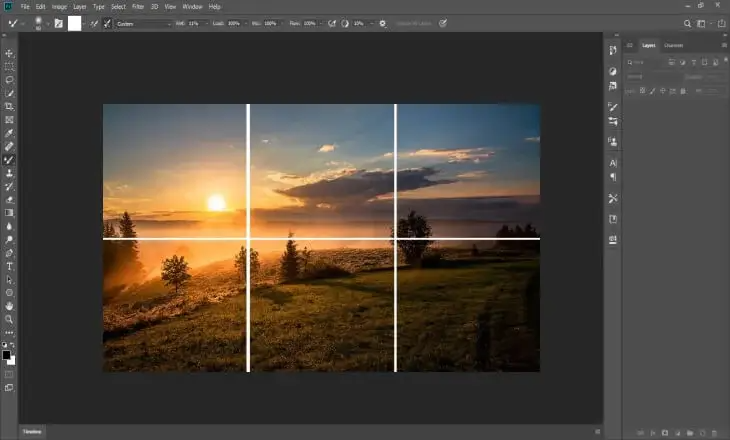
Step 3: Setting up WordPress
It’s time to integrate them into the WordPress platform. Comply with these steps:
Install WordPress Locally
Establish WordPress for growth on a local internet server.
Configure Basic WordPress Settings
Set up important WordPress setups to match your site’s requirements.
Select an Ideal WordPress Style
Choose a WordPress style that aligns with your style, or consider producing a customized theme.
With WordPress all set, you can bring your style to life within the WordPress community.
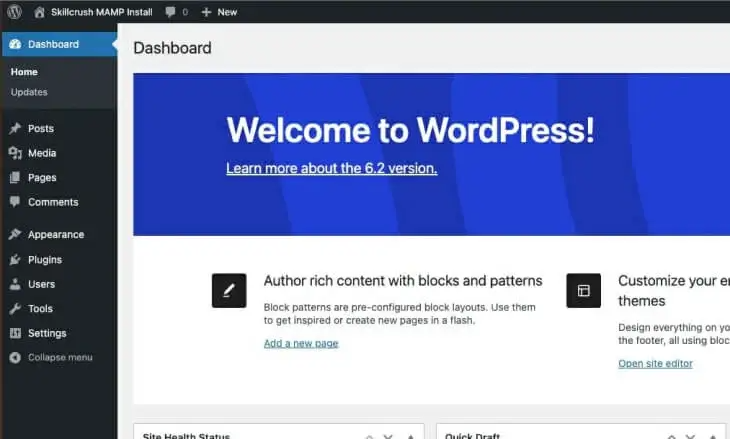
Step 4: Creating WordPress Templates
WordPress layouts are crucial in establishing exactly how your website’s content is shown and providing customization alternatives. Here’s just how to develop WordPress design templates:
Understand the WordPress Design Template Pecking Order
Familiarize yourself with the WordPress theme power structure, which dictates how layouts are utilized based on the content type.
Transform HTML/CSS Files
Convert your HTML/CSS files into WordPress themes. Ensure they adhere to the WordPress design template pecking order.
Implement Dynamic Features
Use WordPress attributes to include vibrant elements and performance in your themes.
Transforming HTML/CSS files into WordPress layouts allows you to handle and upgrade site content without considerably modifying the style and layout. While this process might seem complex, you can simplify it by seeking specialist help from a PSD to WordPress conversion provider.
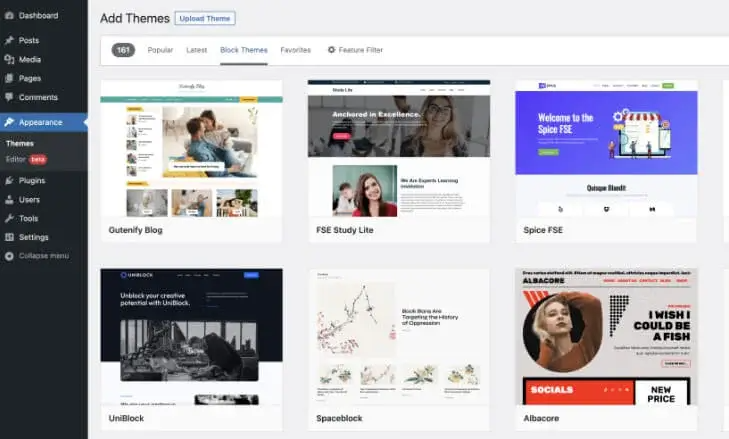
Step 5: Adding extra Functionality
To enhance your website’s performance, consider adding additional features not covered by the PSD layout. WordPress enables you to incorporate added performance through plugins. This action entails choosing and setting up Plugins. Pick and set up plugins that meet your site’s demands, such as contact forms, social network integration, and more. Adding additional functionality raises your website’s user experience and total appeal.
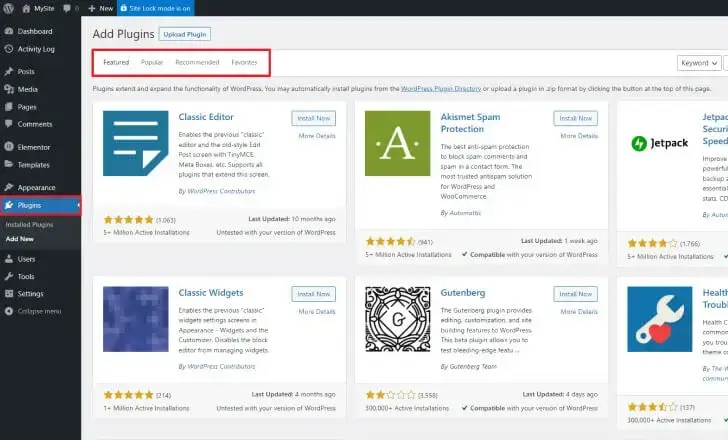
Step 6: Functionality and testing
Make sure that your website operates efficiently across various internet browsers and devices. Check your website for compatibility and attend to any missing functionality or issues. This step consists of:
Cross-Browser Compatibility Testing
Inspect your site’s performance on numerous internet browsers.
Responsiveness Examining
Guarantee your website adapts to various display sizes and tools.
Functionality Testing
Test all interactive aspects and ensure they function as planned.
Carrying out thorough screening ensures that your site is error-free and prepared for release, offering a smooth customer experience. With these steps complete, you can successfully Convert PSD to WordPress.

Advantages of the PSD to WordPress Conversion
The benefits of PSD to WordPress conversion are manifold. Hence, numerous companies and individuals seeking to develop a durable online presence consider it their preferred selection. Here’s an extra in-depth look at these compelling benefits:
Dynamic Content Monitoring
WordPress is known for its easy-to-use content management system (CMS). It empowers internet site owners and administrators with limited technological competence to upgrade and manage website content effortlessly. This adaptability ensures that your website remains present, appropriate, and engaging for your audience.
Modification and Versatility
WordPress provides a comprehensive library of themes, templates, and plugins, making it incredibly customizable. You can customize your website to your specifications, blending flawlessly with your brand’s identity. WordPress gives you the adaptability to accomplish your vision, whether building a blog site, an e-commerce site, a portfolio site, or a company internet site.
Substantial Plugin Community
WordPress flaunts a substantial community of free, exceptional plugins that enhance your site’s capabilities. With plugins, you can quickly integrate attributes such as contact forms, social media integration, shopping capacities, SEO optimization, analytics, and more. It removes the requirement for extensive customized coding and allows you to add brand-new functions with little effort.
Online Search Engine Kindness
WordPress is inherently search engine-friendly. Its tidy, well-structured code and semantic markup enhance the search engine experience. Furthermore, WordPress provides various search engine optimization plugins and devices to maximize your site’s on-page SEO elements, improving your chances of ranking well in search engine results. Boosted SEO can attract much more natural website traffic to your site.
Responsive Design
A responsive website is essential in the existing digital landscape. PSD to WordPress conversion guarantees your website is visually attractive and responsive across different tools and display sizes. This responsiveness is essential to giving an excellent customer experience, decreasing bounce rates, and maintaining the number of visitors involved.
Scalability and Development
WordPress grows with your business. WordPress can meet your developing demands, whether they begin with little or substantial growth. As your service expands, it enables you to include new content, pages, features, and functionalities. This scalability ensures that your website remains appropriate and reliable as your organization grows.
Community Support
WordPress boasts a huge and energetic community of customers, designers, developers, and followers. This dynamic area provides many sources, including tutorials, online forums, documentation, and troubleshooting overviews. When you encounter issues or require assistance, you can rely on this comprehensive support network to locate services rapidly.
How to convert PSD to WordPress Theme
Currently, let’s discover exactly how to export PSD to WordPress. However, no magic tool exists for converting PSD data into WordPress themes. Instead, you’ll need to use HTML and CSS to achieve the conversion. Here’s a step-by-step breakdown:
Step 1: Slicing the PSD
Cutting, the initial action in PSD to WordPress conversion, requires breaking the PSD layout into separate picture data. It’s important to keep in mind that only fixed elements, like logos and history photos, need slicing. Dynamic elements can be crafted using CSS, minimizing the demand for picture cutting.
Step 2: Producing the HTML, CSS, and JavaScript Info
Create an HTML file that creates the structure of your website’s framework.
Cut the PSD layout into images and use CSS to design these elements.
Bootstrap can be a beneficial tool for coding your HTML structure. Additionally, you can use JavaScript to add particular capabilities to your WordPress site.
Step 3: Integrating HTML right into the WordPress Motif Framework
To seamlessly integrate your HTML layout into WordPress, replace WordPress style codes with your HTML in vital theme data such as index.php and style.css. Equally, you can produce PHP files for your motif’s header, footer, and other elements, simplifying the process by copying and pasting the corresponding HTML code.
Step 4: Including WordPress Tags and Functions
WordPress utilizes PHP as its programming language. Include PHP tags in your PHP documents, and use WordPress tags and functions to include the desired functionality.
Conserve these documents in a folder after your theme and place them in your WordPress setup’s wp_content/themes directory site.
With these steps, your PSD layout is integrated into WordPress, resulting in a practical theme. This process requires a good understanding of HTML, CSS, Bootstrap, and PHP. Methods and screening are important for an effective conversion.
In the end…
Transforming PSD to WordPress is a fulfilling process. It allows you to bring your unique layout ideas to life online. While it may appear difficult, you can become a skilled web developer with the right skills and practice. If you find the process challenging, feel free to seek expert support.
Remember that screening and refining your development must ensure your WordPress website functions as planned. With PSD to WordPress Conversion design, you can develop one-of-a-kind, responsive, and functional websites that cater to your particular demands and those of your customers. So, roll up your sleeves and transform your PSD files into stunning WordPress themes.
Furthermore, you would like to entrust the PSD to WordPress conversion process to experienced experts. In that situation, you can explore a PSD to WordPress service. These services typically include know-how, experience, and a deep understanding of style and development, ensuring your site job is carried out perfectly and successfully.
FAQs
No, WordPress does not tolerate simple PSD document uploads. Nonetheless, you can transform your PSD into WordPress themes for your WordPress website. This procedure entails manually translating the visual layout of your PSD data into HTML, CSS, and PHP code, which can then be integrated into WordPress as a style. Numerous devices and services are available to assist with this conversion, or you can do it by hand if you have the essential coding skills. When your PSD design is converted into a WordPress style, you can publish and activate it with the WordPress dashboard.
You can comply with these quick actions for PSD to WordPress export using Elementor:
Begin by converting your PSD design into HTML and CSS. You can do this manually by coding the style or using a PSD-to-HTML conversion solution.
Establish a WordPress internet site if you haven’t already. You can set up WordPress on your organizing server or use a regional development environment.
Install and trigger the Elementor webpage builder plugin on your WordPress site. Elementor is a drag-and-drop page builder that streamlines, producing custom-made webpages.
Transform your HTML/CSS style into a WordPress style. It includes damaging your layout into design template components, creating essential PHP files (such as header.php, footer.php, and index.php), and incorporating Elementor widgets where needed.
You can now import your HTML content right into Elementor. Create brand-new pages in WordPress, and use Elementor to develop and occupy those web pages with your content.
Elementor supplies a simple user interface for tailoring the design and format of your pages. You can include widgets, readjust styling, and develop vibrant web content without comprehensive coding.
Ensure your layout is responsive and examine it on different gadgets and browsers. Optimize the performance of your website for speed and SEO.
Access your WordPress dashboard by entering your credentials.
Most likely to “Media” or “Media Library” on the left-hand food selection in the dashboard.
Select the “Add New” button on the Media Library web page.
Click the “Select Record” switch to open your computer system’s data browser. Place the data you wish to import and also choose it.
After choosing the data, click the “Open” or “Select” switch in your data browser. WordPress will surely start publishing the data to your Media Library.
You can include titles, alt text, summaries, and other details in your files by clicking them in the Media Library.
To use these documents in your blog posts or pages, modify the message or web page where you wish to put them. Click the “Include Media” button within the blog post editor, choose the data from your Media Collection, and click “Place into the article” or a comparable switch.
You can develop folders or galleries to organize your media and gain access to it.
To convert a PSD style into a website, you’ll usually adhere to these steps:
Begin by converting your PSD style right into HTML and CSS code. It involves slicing the PSD into pictures and coding the design, styles, and aspects using HTML and CSS.
Organize your project files into a structured folder, including HTML documents, CSS data, photos, and any JavaScript files you need.
Write the HTML code for your websites, including the structure, headings, text, images, and links. Make sure that your code is semantically correct and adheres to ideal methods.
Design your HTML components using CSS to match the visual layout of your PSD documents. Use CSS to control layout, shades, typography, and other style facets.
Make your website friendly, using CSS strategies like media questions to guarantee it presents well on various screen sizes and tools.
Examine your website in different browsers to ensure compatibility and fix rendering problems or bugs.
If your layout consists of interactive components, you may be required to incorporate JavaScript to attain the desired capability.
As soon as your website is fully and extensively evaluated, upload it to a web server using FTP or an organizing control board.
Configure your domain name settings if you’re hosting the websites on a personalized domain name.
Conduct a final round of testing to ensure your website works as planned in an online environment.