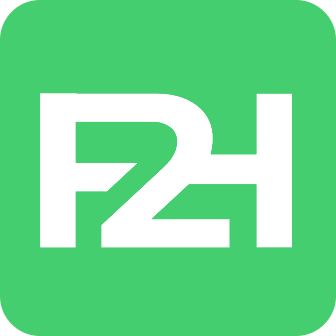We are Figma2html — a passionate and detail-oriented team of designers and developers. From UI/UX to fully functional websites, we craft quality digital experiences with a strong focus on communication, collaboration, and timely delivery. At the core of everything we do is a commitment to excellence and long-term client support.
How to Use Elementor in WordPress to Build Your First Website
If you are new to WordPress and want to create a beautiful, functional website without writing code, you may wonder how to use Elementor in WordPress effectively. Elementor is one of the most popular drag-and-drop page builders, giving beginners and professionals the ability to design unique websites quickly. Unlike traditional WordPress themes, Elementor allows you to control every visual element while still enjoying WordPress’s flexibility.
In this guide, you’ll learn everything you need to know about Elementor: from installation to building your first page, customizing layouts, adding widgets, and optimizing for performance. We’ll also discuss common mistakes to avoid, pro tips for speeding up your design process, and real-world examples. By the end, you’ll have the confidence to launch your first website how to use elementor in wordpress.
What Is Elementor and Why Use It in WordPress?
Understanding Elementor
Elementor is a WordPress page builder plugin that provides a visual editor. Instead of dealing with shortcodes or coding, you drag and drop elements like text boxes, images, buttons, or videos into place.
Why Beginners Love Elementor
No coding required – Perfect for non-developers.
Visual editing – See changes in real time.
Customizable templates – Start quickly with pre-designed layouts.
Flexibility – Works with almost any WordPress theme.
Elementor Free vs Pro
While the free version is powerful enough for simple websites, Elementor Pro unlocks advanced widgets like forms, sliders, popups, and theme builder options. Beginners can start with the free version, then upgrade if needed.
Step 1: Install and Activate how to use Elementor in WordPress
How to Install Elementor
Log into your WordPress dashboard.
Go to Plugins → Add New.
Search for Elementor.
Click Install Now, then Activate.
Verify Installation
After activation, you’ll see a new Edit with Elementor option when creating or editing pages.
Choosing a Compatible Theme
Although Elementor works with most WordPress themes, it performs best with lightweight themes like Hello Elementor, Astra, GeneratePress, or OceanWP.
Step 2: Getting Familiar with the Elementor Interface
The Elementor Editor Layout
When you click Edit with Elementor, you’ll see two main sections:
Content area (right side): where you drag widgets.
Panel (left side): containing widgets and settings.
Key Elements
Sections → Large horizontal areas.
Columns → Divide sections into vertical structures.
Widgets → Text, images, buttons, etc.
Example Case
Imagine creating a homepage. You might start with a section, split it into two columns—one with text, one with an image. This structure helps maintain balance and responsiveness.
Step 3: Creating Your First Page with Elementor
Adding a New Page
Go to Pages → Add New.
Title it (e.g., “Home”).
Click Edit with Elementor.
Designing the Page
Drag a Heading widget into the section.
Add a Text Editor widget for your intro.
Place an Image widget beside the text.
Insert a Button widget linking to another page.
Using Templates
Elementor includes ready-made templates. Instead of starting from scratch, click the Folder icon, browse the library, and insert a design that fits your style.
Step 4: Customizing Layouts and Design
Adjusting Sections and Columns
You can resize columns by dragging edges. For example, a 70/30 split can highlight your main content while keeping supporting visuals smaller.
Styling Options
Backgrounds – Add solid colors, gradients, or images.
Typography – Choose custom fonts, sizes, and spacing.
Borders and Shadows – Give depth and contrast to sections.
Mobile Responsiveness
Elementor lets you preview how your page looks on desktop, tablet, and mobile. Adjust padding, font sizes, or hide elements on specific devices for better usability.
Step 5: Adding Essential Widgets
Commonly Used Widgets for Beginners
Heading – Titles and section headers.
Text Editor – Paragraphs and descriptions.
Image – Add product images or banners.
Button – Calls to action.
Video – Embed YouTube or Vimeo clips.
Advanced Widgets in Pro
Forms – Collect emails or feedback.
Sliders/Carousels – Showcase multiple items.
Price Table – Ideal for service websites.
Popup Builder – Create promotions.
Example Application
A fitness trainer could use a Hero section with a background image, text overlay, and a CTA button leading to a booking form.
Step 6: Using Elementor Theme Builder
What Is Theme Builder?
Elementor Pro includes a Theme Builder, allowing you to design headers, footers, single post templates, and archive pages—replacing the default theme design.
Benefits
Consistent branding.
Full control over site-wide layouts.
Ability to design WooCommerce product pages.
Step 7: Publishing and Managing Your Website
Save and Publish
Once satisfied with your design, click Publish. Elementor will prompt you to set display conditions, such as applying a template to the homepage only or across the site.
Keeping Content Updated
Elementor makes edits quick. If you need to change a button link or update an image, simply open the page in Elementor and edit in minutes.
Common Mistakes to Avoid When Using Elementor in WordPress
Overusing Widgets
Adding too many animations, videos, or heavy widgets can slow your site. Focus on simplicity and speed.
Ignoring Mobile Optimization
Your site may look good on desktop but broken on mobile. Always check responsive previews.
Not Using Global Styles
Beginners often style each widget individually. Instead, set global fonts and colors for consistency.
Pro Tips to Build Faster with Elementor
Use templates and blocks to save time.
Create reusable widgets for frequently used designs.
Leverage keyboard shortcuts (e.g., Cmd/Ctrl + S to save).
Explore third-party add-ons like Essential Addons or Premium Addons for more widgets.
Elementor vs Other WordPress Page Builders
Elementor vs Gutenberg
Gutenberg is WordPress’s default editor, but it’s limited. Elementor offers more design freedom.
Elementor vs Divi
Divi requires a subscription and has a steeper learning curve, while Elementor offers a free version with essential tools.
Why Elementor Stands Out
Its balance of user-friendliness, flexibility, and large community support makes it the top choice for beginners.
Mini-Summary
Learning how to use Elementor in WordPress is the fastest way for beginners to design a custom website without coding. From installation to creating pages, customizing layouts, adding widgets, and optimizing responsiveness, Elementor makes the process intuitive and powerful.
Conclusion
Building your first website no longer requires advanced coding knowledge. With Elementor in WordPress, you can drag and drop your way to a professional design. Start simple with basic widgets, gradually explore advanced features, and focus on responsive, user-friendly layouts. Whether you’re creating a blog, business website, or online store, Elementor provides the flexibility to grow with your needs.
FAQs
Install the Elementor plugin, activate it, and then click Edit with Elementor when creating a page. You can begin by dragging widgets into place.
Not necessarily. The free version is powerful enough for a basic website. Elementor Pro is ideal for advanced features like forms, theme builder, and popups.
Yes. Elementor is designed for non-developers, offering a simple drag-and-drop interface with live editing.
If used carelessly with too many widgets, heavy animations, or large images, Elementor can impact performance. Optimizing images and using caching helps maintain speed.
Use Elementor’s responsive preview to adjust fonts, spacing, and visibility for tablet and mobile views.
Gutenberg is WordPress’s default editor with limited blocks. Elementor offers more design freedom, templates, and customization tools.
Yes, but Elementor content may leave behind shortcodes. It’s best to plan your design approach early.